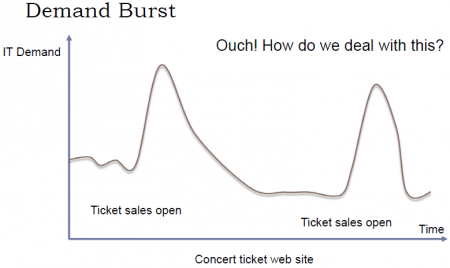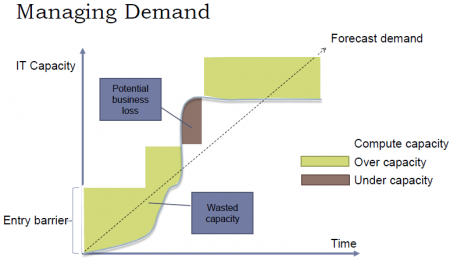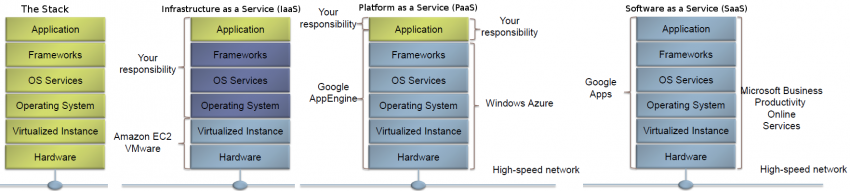Difference between revisions of "Cloud Computing"
Adelo Vieira (talk | contribs) (→Set up credentials for Cloud Storage FUSE) |
Adelo Vieira (talk | contribs) (→OVH) |
||
| (146 intermediate revisions by the same user not shown) | |||
| Line 1: | Line 1: | ||
| − | + | * [[Media:Resumen_para_el_examen_cloud.pdf]] | |
| − | + | * [[Media:The_Cloud_at_your_service-Chapter1.pdf]] | |
| − | Cloud computing is a model for enabling ubiquitous, convenient, on-demand network access to a shared pool of configurable computing resources (e.g., networks, servers, storage, applications, and services) that can be rapidly provisioned and released with minimal management effort or service provider interaction. This cloud model is composed of five essential characteristics, three service models, and four deployment models. | + | * [[Media:The_Cloud_at_your_service-Chapter2.pdf]] |
| + | |||
| + | * [[Media:Network_Management_and_High_Availability-Resume_for_the_exam.pdf]] | ||
| + | |||
| + | * [[Media:Interacting_with_the_GCP-CA2_Cloud.pdf]] | ||
| + | |||
| + | * [[Media:Designing and Implementing an AWS Cloud Solution.pdf]] | ||
| + | |||
| + | * [[Media:PowerShell_and_GoogleCloud.pdf]] | ||
| + | |||
| + | |||
| + | <br /> | ||
| + | |||
| + | |||
| + | Cloud computing" is a term broadly used to define the on-demand delivery of IT resources and applications via the Internet, with pay-as-you-go pricing. [Definición from AWS Academy] | ||
| + | |||
| + | |||
| + | Cloud computing is a model for enabling ubiquitous, convenient, on-demand network access to a shared pool of configurable computing resources (e.g., networks, servers, storage, applications, and services) that can be rapidly provisioned and released with minimal management effort or service provider interaction. This cloud model is composed of five essential characteristics, three service models, and four deployment models. [This is another common definition a little more complete and complex] | ||
| + | |||
| + | |||
| + | <br /> | ||
| + | ==Case study - Migration of an on-premise network onto a public Cloud provider== | ||
| + | CA1 - Physical Server Hardware Research / Case study of one company that successfully migrated their on-premise network onto a public Cloud provider | ||
| + | |||
| + | [[Media:Physical_Server_Hardware_Research-CA1_Cloud.pdf]] | ||
| + | |||
| + | |||
| + | <br /> | ||
==Essential Characteristics== | ==Essential Characteristics== | ||
'''On-demand self-service:''' A consumer can unilaterally provision computing capabilities, such as server time and network storage, as needed automatically without requiring human interaction with each service provider. | '''On-demand self-service:''' A consumer can unilaterally provision computing capabilities, such as server time and network storage, as needed automatically without requiring human interaction with each service provider. | ||
| + | |||
'''Broad network access:''' Capabilities are available over the network and accessed through standard mechanisms that promote use by heterogeneous thin or thick client platforms (e.g., mobile phones, tablets, laptops, and workstations). | '''Broad network access:''' Capabilities are available over the network and accessed through standard mechanisms that promote use by heterogeneous thin or thick client platforms (e.g., mobile phones, tablets, laptops, and workstations). | ||
| + | |||
'''Resource pooling:''' The provider's computing resources are pooled to serve multiple consumers using a multi-tenant model, with different physical and virtual resources dynamically assigned and reassigned according to consumer demand. There is a sense of location independence in that the customer generally has no control or knowledge over the exact location of the provided resources but may be able to specify location at a higher level of abstraction (e.g., country, state, or datacenter). Examples of resources include storage, processing, memory, and network bandwidth. | '''Resource pooling:''' The provider's computing resources are pooled to serve multiple consumers using a multi-tenant model, with different physical and virtual resources dynamically assigned and reassigned according to consumer demand. There is a sense of location independence in that the customer generally has no control or knowledge over the exact location of the provided resources but may be able to specify location at a higher level of abstraction (e.g., country, state, or datacenter). Examples of resources include storage, processing, memory, and network bandwidth. | ||
| + | |||
'''Rapid elasticity:''' Capabilities can be elastically provisioned and released, in some cases automatically, to scale rapidly outward and inward commensurate with demand. To the consumer, the capabilities available for provisioning often appear to be unlimited and can be appropriated in any quantity at any time. | '''Rapid elasticity:''' Capabilities can be elastically provisioned and released, in some cases automatically, to scale rapidly outward and inward commensurate with demand. To the consumer, the capabilities available for provisioning often appear to be unlimited and can be appropriated in any quantity at any time. | ||
| + | |||
'''Measured service:''' Cloud systems automatically control and optimize resource use by leveraging a metering capability1 at some level of abstraction appropriate to the type of service (e.g., storage, processing, bandwidth, and active user accounts). Resource usage can be monitored, controlled, and reported, providing transparency for both the provider and consumer of the utilized service. | '''Measured service:''' Cloud systems automatically control and optimize resource use by leveraging a metering capability1 at some level of abstraction appropriate to the type of service (e.g., storage, processing, bandwidth, and active user accounts). Resource usage can be monitored, controlled, and reported, providing transparency for both the provider and consumer of the utilized service. | ||
| Line 25: | Line 56: | ||
* High upfront capital costs | * High upfront capital costs | ||
* You have complete control | * You have complete control | ||
| + | |||
'''Cloud Computing:''' | '''Cloud Computing:''' | ||
| Line 40: | Line 72: | ||
[[File:cloud-Managing_demand2.png|450px|thumb|center|]] | [[File:cloud-Managing_demand2.png|450px|thumb|center|]] | ||
| + | |||
| + | <br /> | ||
==Service Models== | ==Service Models== | ||
'''Infrastructure as a Service (IaaS) - Platform as a Service (PaaS) - Software as a Service (SaaS)''' | '''Infrastructure as a Service (IaaS) - Platform as a Service (PaaS) - Software as a Service (SaaS)''' | ||
| Line 59: | Line 93: | ||
'''Infrastructure as a Service (IaaS):''' The capability provided to the consumer is to provision processing, storage, networks, and other fundamental computing resources where the consumer is able to deploy and run arbitrary software, which can include operating systems and applications. The consumer does not manage or control the underlying cloud infrastructure but has control over operating systems, storage, and deployed applications; and possibly limited control of select networking components (e.g., host firewalls). | '''Infrastructure as a Service (IaaS):''' The capability provided to the consumer is to provision processing, storage, networks, and other fundamental computing resources where the consumer is able to deploy and run arbitrary software, which can include operating systems and applications. The consumer does not manage or control the underlying cloud infrastructure but has control over operating systems, storage, and deployed applications; and possibly limited control of select networking components (e.g., host firewalls). | ||
| + | |||
| + | <br /> | ||
==Deployment Models== | ==Deployment Models== | ||
'''Private cloud:''' The cloud infrastructure is provisioned for exclusive use by a single organization comprising multiple consumers (e.g., business units). It may be owned, managed, and operated by the organization, a third party, or some combination of them, and it may exist on or off premises. | '''Private cloud:''' The cloud infrastructure is provisioned for exclusive use by a single organization comprising multiple consumers (e.g., business units). It may be owned, managed, and operated by the organization, a third party, or some combination of them, and it may exist on or off premises. | ||
| Line 68: | Line 104: | ||
'''Hybrid cloud:''' The cloud infrastructure is a composition of two or more distinct cloud infrastructures (private, community, or public) that remain unique entities, but are bound together by standardized or proprietary technology that enables data and application portability (e.g., cloud bursting for load balancing between clouds). | '''Hybrid cloud:''' The cloud infrastructure is a composition of two or more distinct cloud infrastructures (private, community, or public) that remain unique entities, but are bound together by standardized or proprietary technology that enables data and application portability (e.g., cloud bursting for load balancing between clouds). | ||
| − | |||
| − | |||
| − | |||
| − | |||
| − | |||
| − | |||
| − | |||
| − | |||
| − | |||
| − | |||
| − | |||
| − | |||
| − | |||
| − | |||
| − | |||
| − | |||
| − | |||
| − | |||
| − | |||
| − | |||
| − | |||
| − | |||
| − | |||
| − | |||
| − | |||
| − | |||
| − | |||
| − | |||
| − | |||
| − | |||
| − | |||
| − | |||
| − | |||
| − | |||
| − | |||
| − | |||
| − | |||
| − | |||
| − | |||
| − | |||
| − | |||
| − | |||
| − | |||
| − | |||
| − | |||
| − | |||
| − | |||
| − | |||
| − | |||
| − | |||
| − | |||
| − | |||
| − | |||
| − | |||
| − | |||
| − | |||
| − | |||
| − | |||
| − | |||
| − | |||
| − | |||
| − | |||
| − | |||
| − | |||
| − | |||
| − | |||
| − | |||
| − | |||
| − | |||
| − | |||
| − | |||
| − | |||
| − | |||
| − | |||
| − | |||
| − | |||
| − | |||
| − | |||
| − | |||
| − | |||
| − | |||
| − | |||
| − | |||
| − | |||
| − | |||
| − | |||
| − | |||
| − | |||
| − | |||
| − | |||
| − | |||
| − | |||
| − | |||
| − | |||
| − | |||
| − | |||
| − | |||
| − | |||
| − | |||
| − | |||
| − | |||
| − | |||
| − | |||
| − | |||
| − | |||
| − | |||
| − | |||
| − | |||
| − | |||
| − | |||
| − | |||
| − | |||
| − | |||
| − | |||
| − | |||
| − | |||
| − | |||
| − | |||
| − | |||
| − | |||
| − | |||
| − | |||
| − | |||
| − | |||
| − | |||
| − | |||
| − | |||
| − | |||
| − | |||
| − | |||
| − | |||
| − | |||
| − | |||
| − | |||
| − | |||
| − | |||
| − | |||
| − | |||
| − | |||
| − | |||
| − | |||
| − | |||
| − | |||
| − | |||
| − | |||
| − | |||
| − | |||
| − | |||
| − | |||
| − | |||
| − | |||
| − | |||
| − | |||
| − | |||
| − | |||
| − | |||
| − | |||
| − | |||
| − | |||
| − | |||
| − | |||
| − | |||
| − | |||
| − | |||
| − | |||
| − | |||
| − | |||
| − | |||
| − | |||
| − | |||
| − | |||
| − | |||
| − | |||
| − | |||
| − | |||
| − | |||
| − | |||
| − | + | <br /> | |
| − | < | + | ==[[AWS]]== |
| − | |||
| − | |||
| − | |||
| − | |||
| − | |||
| − | |||
| − | |||
| − | |||
| − | |||
| − | |||
| − | |||
| − | |||
| − | + | <br /> | |
| − | < | + | ==[[Google Cloud]]== |
| − | |||
| − | |||
| − | |||
| − | |||
| − | |||
| − | |||
| − | |||
| − | |||
| − | |||
| − | + | <br /> | |
| + | ==Azure== | ||
| + | https://portal.azure.com/#home | ||
| − | |||
| − | == | + | <br /> |
| − | + | ==Alibaba Cloud== | |
| − | + | https://www.alibabacloud.com/ | |
| − | + | An account has been created using my gmail account | |
| − | |||
| − | |||
| − | |||
| − | |||
| − | |||
| − | + | * '''Elastic Compute Service''': | |
| − | + | : Pricing: https://www.alibabacloud.com/en/product/ecs?_p_lc=1&spm=5176.ecsnewbuy.0.0.45d11594Q1r4Au&tabIndex=2#pricingFrame | |
| − | |||
| − | |||
| − | |||
| − | |||
| − | |||
| − | |||
| − | |||
| − | |||
| − | |||
| − | |||
| − | |||
| − | |||
| − | |||
| − | |||
| − | |||
| − | |||
| − | |||
| − | |||
| − | |||
| − | |||
| − | |||
| − | |||
| − | + | <br /> | |
| − | |||
| − | == | + | ==OVH== |
| − | + | Para acceder a su espacio de cliente, el manager, mediante su número de identificador de Cliente (NIC)y su contraseña: | |
| − | + | https://www.ovh.com/managerv3/index.pl | |
| − | https:// | ||
| − | + | https://www.ovh.com/manager/web/#/configuration | |
| − | https:// | ||
| − | + | Su identificador : va266899-ovh | |
| − | |||
| − | + | Contraseña : eptpi... | |
| − | |||
| − | |||
| − | |||
| − | |||
| − | |||
| − | + | <br /> | |
| + | ===Add a subdomain=== | ||
| + | Domains > sinfronteras.ws: | ||
| − | + | * DNS zone: | |
| − | * | + | :* Add an entry: |
| − | + | ::: Pointer records: A | |
| + | ::: Sub-domain: wiki.sinfronteras.ws | ||
| + | ::: Target: 52.212.210.222 | ||
| + | :* Add an entry (again) (optional): | ||
| + | ::: Pointer records: CNAME | ||
| + | ::: Sub-domain: www.wiki.sinfronteras.ws | ||
| + | ::: Target: wiki.sinfronteras.ws | ||
| − | |||
| − | |||
| − | |||
| + | <br /> | ||
| − | + | ==Contabo== | |
| − | + | https://contabo.com/?show=vps | |
| − | |||
| − | |||
| − | |||
| − | |||
| − | |||
| − | |||
| − | |||
| − | |||
| − | |||
| − | |||
| − | |||
| − | * | + | * '''My plan: VPS S SSD''' https://contabo.com/?show=configurator&vserver_id=221 |
| − | ** | + | :* CPU: four cores |
| − | ** | + | :* Intel® Xeon® E5-2620v3, E5-2630v4 or 4114 processor |
| − | + | :* 8 GB RAM (guaranteed) | |
| − | * | + | :* 200 GB disk space (100% SSD) |
| + | :* 100% SSD disk space | ||
| + | :* '''58.88''' €/year | ||
| − | |||
| − | |||
| − | |||
| − | + | * '''Customer Control Panel:''' | |
| − | + | : You can access your entire customer account at https://my.contabo.com. Please use the credentials below to log in: | |
| − | + | :* user name: adeloaleman@gmail.com | |
| − | + | :* password: 001 | |
| − | |||
| − | + | : Once logged in, you can view all your services, perform hard reboots, reinstalls or boot a rescue system. You can also update your contact details and reverse DNS entries, view your payment history and send new transfers in a comfortable way. Anything you can do at my.contabo.com is free, of course. | |
| − | |||
| − | |||
| − | |||
| − | |||
| − | + | * '''My VPS''' | |
| − | + | ** IP address: 62.171.143.243 | |
| − | + | ** server type: VPS S SSD | |
| − | + | ** VNC IP and port: 144.91.93.73:63025 | |
| − | + | ** VNC password: *** | |
| + | ** user name: *** | ||
| + | ** password: *** | ||
| + | ** operating system: Ubuntu 18.04 (64 Bit) | ||
| − | + | : You can access and configure your VPS via SSH (in case of a Linux operating system) or via Remote Desktop (in case of a Windows operating system) using the login details above. | |
| − | |||
| − | |||
| − | |||
| − | + | : Additionally you can connect to your VPS via VNC. This might be handy if, due to a wrong firewall configuration, for example, your server is not accessible normally anymore. In order to establish a VNC connection, you will need a VNC client such as UltraVNC. Since VNC is not an encrypted protocol, we recommend not to prefer it to SSH or Remote Desktop. Please always remember to log out before you close your VNC session. You can change the VNC password at any time within the customer control panel. Furthermore, you can disable the VNC access within the customer control panel. | |
| − | |||
| − | |||
| − | |||
| − | |||
| − | + | * '''My IPv6 subnet''' | |
| − | + | : Each dedicated server and each VPS comes with a /64 IPv6 subnet in addition to its IPv4 address. You can use the addresses of such a subnet freely on the associated server/VPS. IPv6 is already preconfigured on our servers but has to be activated explicitly in some cases. You can find out how to activate IPv6 and further information on the subject in our tutorial: https://contabo.com/?show=tutorials&tutorial=adding-ipv6-connectivity-to-your-server | |
| − | |||
| − | + | :* IPv6 subnet: 2a02:c207:2034:6715:0000:0000:0000:0001 / 64 | |
| − | |||
| − | |||
| − | |||
| − | |||
| − | + | * '''Support:''' https://contabo.com/?show=support | |
| − | |||
| − | |||
| − | + | <br /> | |
Latest revision as of 11:55, 7 September 2024
Cloud computing" is a term broadly used to define the on-demand delivery of IT resources and applications via the Internet, with pay-as-you-go pricing. [Definición from AWS Academy]
Cloud computing is a model for enabling ubiquitous, convenient, on-demand network access to a shared pool of configurable computing resources (e.g., networks, servers, storage, applications, and services) that can be rapidly provisioned and released with minimal management effort or service provider interaction. This cloud model is composed of five essential characteristics, three service models, and four deployment models. [This is another common definition a little more complete and complex]
Contents
Case study - Migration of an on-premise network onto a public Cloud provider
CA1 - Physical Server Hardware Research / Case study of one company that successfully migrated their on-premise network onto a public Cloud provider
Media:Physical_Server_Hardware_Research-CA1_Cloud.pdf
Essential Characteristics
On-demand self-service: A consumer can unilaterally provision computing capabilities, such as server time and network storage, as needed automatically without requiring human interaction with each service provider.
Broad network access: Capabilities are available over the network and accessed through standard mechanisms that promote use by heterogeneous thin or thick client platforms (e.g., mobile phones, tablets, laptops, and workstations).
Resource pooling: The provider's computing resources are pooled to serve multiple consumers using a multi-tenant model, with different physical and virtual resources dynamically assigned and reassigned according to consumer demand. There is a sense of location independence in that the customer generally has no control or knowledge over the exact location of the provided resources but may be able to specify location at a higher level of abstraction (e.g., country, state, or datacenter). Examples of resources include storage, processing, memory, and network bandwidth.
Rapid elasticity: Capabilities can be elastically provisioned and released, in some cases automatically, to scale rapidly outward and inward commensurate with demand. To the consumer, the capabilities available for provisioning often appear to be unlimited and can be appropriated in any quantity at any time.
Measured service: Cloud systems automatically control and optimize resource use by leveraging a metering capability1 at some level of abstraction appropriate to the type of service (e.g., storage, processing, bandwidth, and active user accounts). Resource usage can be monitored, controlled, and reported, providing transparency for both the provider and consumer of the utilized service.
On-Premise Computing:
- Requires hardware, space, electricity, cooling
- Requires managing OS, applications and updates
- Software Licensing
- Difficult to scale:
- Too much or too little capacity
- High upfront capital costs
- You have complete control
Cloud Computing:
- Shared, multi-tenant environment
- Pools of computing resources
- Resources can be requested as required
- Available via the Internet
- Private clouds can be available via private WAN
- Pay as you go
Una de las ventajas más importantes del Cloud es que puede ser «scaled» fácilmente (Resources can be requested as required). En otras palabras, a través del cloud la capacidad se puede variar fácilmente con respecto a la demanda. sólo cuando la demanda sea alta, el sistema será configurado para disponer de gran capacidad. On-Premise Computing, lo que generalmente pasa es que se configura el sistema para cubrir una capacidad promedio y generalmente se debe sobreestimar para que, cuando la demanda sea alta, poder todavía cubrirla. Entonces, cuando la demanda es baja estamos a "over capacity" y podría también pasar que cuando la demanda sea muy alta estemos a "under capacity". Esto es solucionado en el cloud. Esto se puede visualizar a través del ejemplo presentado en las siguientes figuras, en el cual se plantea el caso de un Concert ticket web site.
Service Models
Infrastructure as a Service (IaaS) - Platform as a Service (PaaS) - Software as a Service (SaaS)
Software as a Service (SaaS): The capability provided to the consumer is to use the provider’s applications running on a cloud infrastructure2. The applications are accessible from various client devices through either a thin client interface, such as a web browser (e.g., web-based email), or a program interface. The consumer does not manage or control the underlying cloud infrastructure including network, servers, operating systems, storage, or even individual application capabilities, with the possible exception of limited user-specific application configuration settings.
Platform as a Service (PaaS): The capability provided to the consumer is to deploy onto the cloud infrastructure consumer-created or acquired applications created using programming languages, libraries, services, and tools supported by the provider.3 The consumer does not manage or control the underlying cloud infrastructure including network, servers, operating systems, or storage, but has control over the deployed applications and possibly configuration settings for the application-hosting environment.
Infrastructure as a Service (IaaS): The capability provided to the consumer is to provision processing, storage, networks, and other fundamental computing resources where the consumer is able to deploy and run arbitrary software, which can include operating systems and applications. The consumer does not manage or control the underlying cloud infrastructure but has control over operating systems, storage, and deployed applications; and possibly limited control of select networking components (e.g., host firewalls).
Deployment Models
Private cloud: The cloud infrastructure is provisioned for exclusive use by a single organization comprising multiple consumers (e.g., business units). It may be owned, managed, and operated by the organization, a third party, or some combination of them, and it may exist on or off premises.
Community cloud: The cloud infrastructure is provisioned for exclusive use by a specific community of consumers from organizations that have shared concerns (e.g., mission, security requirements, policy, and compliance considerations). It may be owned, managed, and operated by one or more of the organizations in the community, a third party, or some combination of them, and it may exist on or off premises.
Public cloud: The cloud infrastructure is provisioned for open use by the general public. It may be owned, managed, and operated by a business, academic, or government organization, or some combination of them. It exists on the premises of the cloud provider.
Hybrid cloud: The cloud infrastructure is a composition of two or more distinct cloud infrastructures (private, community, or public) that remain unique entities, but are bound together by standardized or proprietary technology that enables data and application portability (e.g., cloud bursting for load balancing between clouds).
AWS
Google Cloud
Azure
https://portal.azure.com/#home
Alibaba Cloud
An account has been created using my gmail account
- Elastic Compute Service:
OVH
Para acceder a su espacio de cliente, el manager, mediante su número de identificador de Cliente (NIC)y su contraseña:
https://www.ovh.com/managerv3/index.pl
https://www.ovh.com/manager/web/#/configuration
Su identificador : va266899-ovh
Contraseña : eptpi...
Add a subdomain
Domains > sinfronteras.ws:
- DNS zone:
- Add an entry:
- Pointer records: A
- Sub-domain: wiki.sinfronteras.ws
- Target: 52.212.210.222
- Add an entry (again) (optional):
- Pointer records: CNAME
- Sub-domain: www.wiki.sinfronteras.ws
- Target: wiki.sinfronteras.ws
Contabo
- My plan: VPS S SSD https://contabo.com/?show=configurator&vserver_id=221
- CPU: four cores
- Intel® Xeon® E5-2620v3, E5-2630v4 or 4114 processor
- 8 GB RAM (guaranteed)
- 200 GB disk space (100% SSD)
- 100% SSD disk space
- 58.88 €/year
- Customer Control Panel:
- You can access your entire customer account at https://my.contabo.com. Please use the credentials below to log in:
- user name: adeloaleman@gmail.com
- password: 001
- Once logged in, you can view all your services, perform hard reboots, reinstalls or boot a rescue system. You can also update your contact details and reverse DNS entries, view your payment history and send new transfers in a comfortable way. Anything you can do at my.contabo.com is free, of course.
- My VPS
- IP address: 62.171.143.243
- server type: VPS S SSD
- VNC IP and port: 144.91.93.73:63025
- VNC password: ***
- user name: ***
- password: ***
- operating system: Ubuntu 18.04 (64 Bit)
- You can access and configure your VPS via SSH (in case of a Linux operating system) or via Remote Desktop (in case of a Windows operating system) using the login details above.
- Additionally you can connect to your VPS via VNC. This might be handy if, due to a wrong firewall configuration, for example, your server is not accessible normally anymore. In order to establish a VNC connection, you will need a VNC client such as UltraVNC. Since VNC is not an encrypted protocol, we recommend not to prefer it to SSH or Remote Desktop. Please always remember to log out before you close your VNC session. You can change the VNC password at any time within the customer control panel. Furthermore, you can disable the VNC access within the customer control panel.
- My IPv6 subnet
- Each dedicated server and each VPS comes with a /64 IPv6 subnet in addition to its IPv4 address. You can use the addresses of such a subnet freely on the associated server/VPS. IPv6 is already preconfigured on our servers but has to be activated explicitly in some cases. You can find out how to activate IPv6 and further information on the subject in our tutorial: https://contabo.com/?show=tutorials&tutorial=adding-ipv6-connectivity-to-your-server
- IPv6 subnet: 2a02:c207:2034:6715:0000:0000:0000:0001 / 64
- Support: https://contabo.com/?show=support